Connecting to Wi-Fi
Follow these steps to connect your DEBUT device to Wi-Fi using the INTELINK.
Before you start, make sure that:
- Your phone's Bluetooth is enabled and the App is allowed to use Bluetooth.
- Your DEBUT device has a Wi-Fi module.
You can check if your device has a Wi-Fi module by clicking on the model name in the data center or App's device list to enter the model specification page.
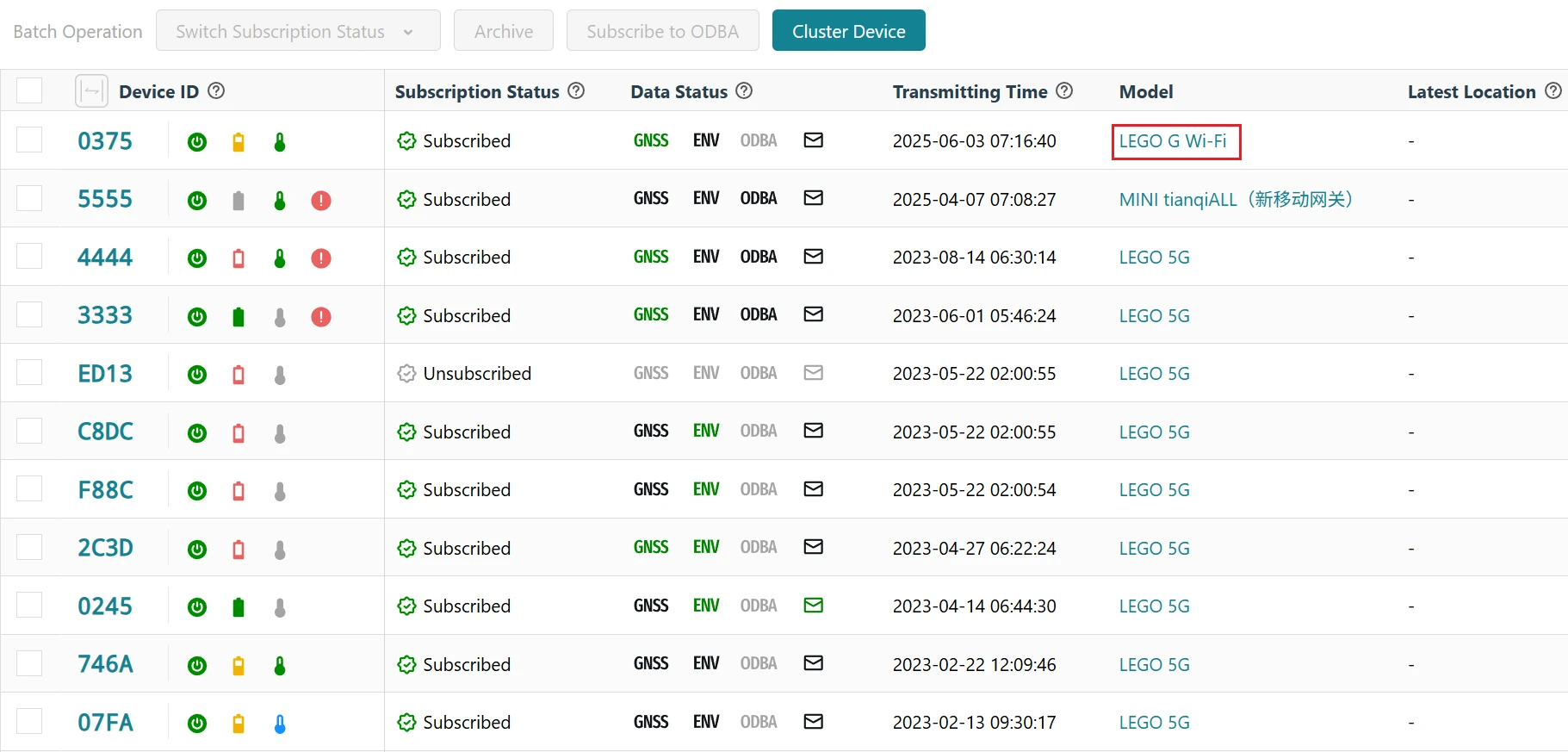
If you can see "Wi-Fi Transmission" in the Function section, it means your DEBUT device has a Wi-Fi module.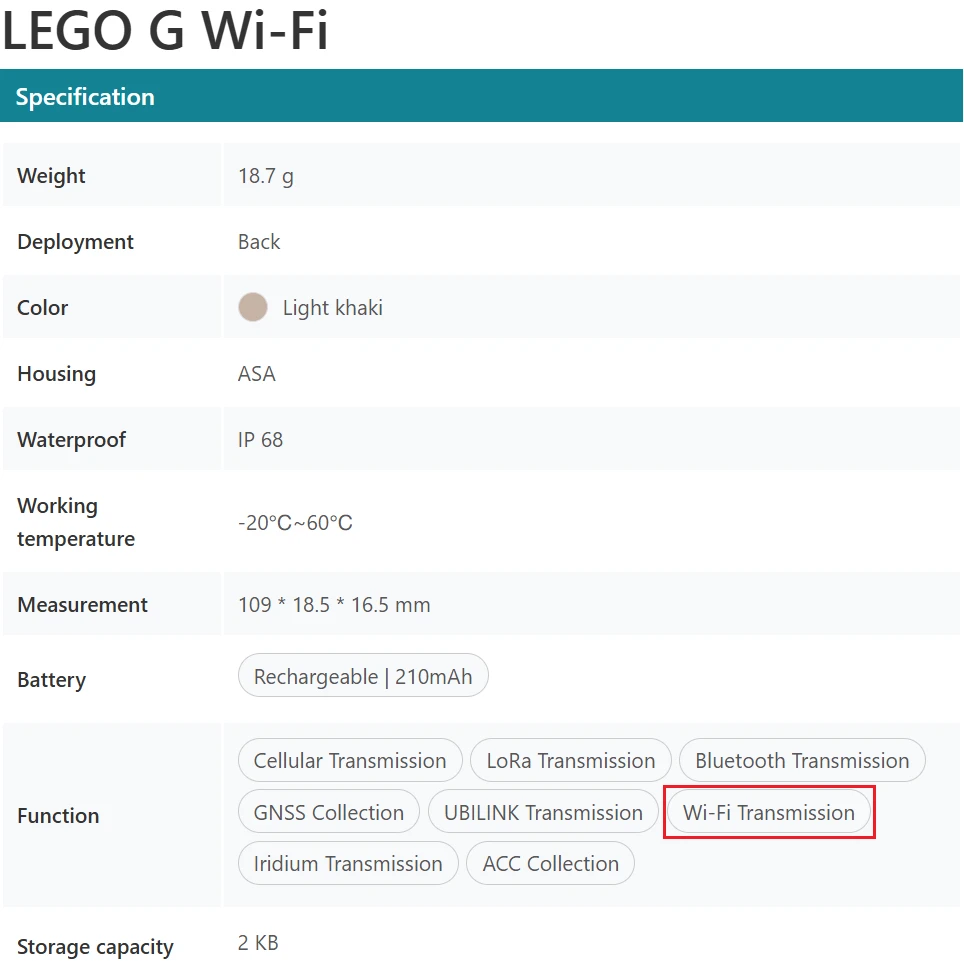
Currently, the Wi-Fi connection feature is not supported on iOS devices. Please use an Android phone to proceed.
Steps
Log in to your account and tap the INTELINK icon
 at the bottom center.
at the bottom center.
The App starts scanning for nearby devices. Devices detected by INTELINK are highlighted in the device list, while undetected devices are gray.Tap on a highlighted device, then tap Wi-Fi Connection in the pop-up menu.
Note: If your device does not have a Wi-Fi module, the Wi-Fi Connection option does not appear.
Select an available Wi-Fi network from the list.
Currently, DEBUT devices can only connect to Wi-Fi with 2.4G frequency band. You can check the Wi-Fi frequency band from the small icon next to the Wi-Fi name.
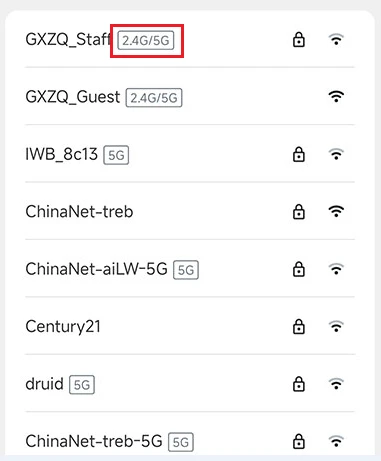 Wi-Fi networks marked as 2.4G/5G or unmarked all support the 2.4G frequency band.
Wi-Fi networks marked as 2.4G/5G or unmarked all support the 2.4G frequency band.Enter the Wi-Fi password and tap Connect.
The App delivers the Wi-Fi password to the DEBUT device and automatically completes the connection.